I vårt fall är e-posttjänsterna mer av en tilläggstjänst för de kunder som behöver ha det hos oss av olika skäl. Vårt mål är att ge er tillgång till andra typer av kontorsapplikaioner som Visma, Hogia, Monitor o.s.v
Det finns ingen motsättning i att använda t.ex. Office 365 för e-post (så länge man medvetet väljer att ha sitt data hos Microsoft och tänker på saker som GDPR, Cloud Act o.s.v. ) .
När er e-post hanteras av Office 365 så finns det alltså ert data hos dem och inget vi råder över,
För att Office 365 ska fungera i vår miljö krävs ni har en licens som är minst Office 365 Business Premium (eller E3).
Om man vill koppla ihop t.ex. Outlook i rCloud med sin e-post i Office 365 så går det att göra dock .
(Om ni bara behöver en e-post klient för att skicka ut e-post så behövs egentligen inte den här uppsättningen )
Om ni har era program i Gen II är det bara att logga in i era Office 365 program som vanligt
Nedan är om ni har era program i rCloud Office Gen I dvs med Outlook 2010.
Gör så här: (Klicka där vi markerat gult och skriv in som det står i respektive bild)
Nedan är samma förfarande men beskrivet med ren text (engelska):
When the wizard loads choose to configure a new exchange account
For the server enter: outlook.office365.com
Email and password should be the Office 365 email and password
Click “More Settings” in the bottom right
Under the Advanced tab uncheck “Download shared folders”.
Under the security tab, in the “Logon network security” drop-down select Anonymous Authentication.
Under the ‘connection’ tab check “Connect to Microsoft Exchange using HTTP”.
Click “Exchange Proxy Settings” use the URL: outlook.office365.com
Tick “Only connect to proxy servers that have this principal name in their certificate” and enter: msstd:outlook.com
Check both the checkboxes
Under “proxy authentication settings” drop down select “Basic Authentication”.
Now reload Outlook and sign in at the first prompt. Be sure to check “Remember password”.

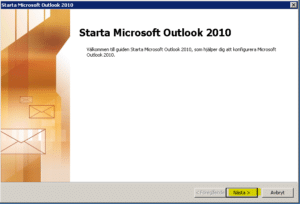
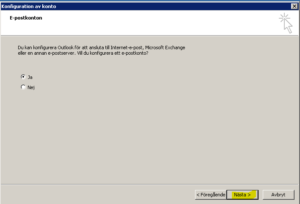
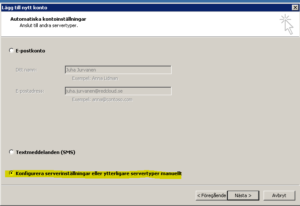
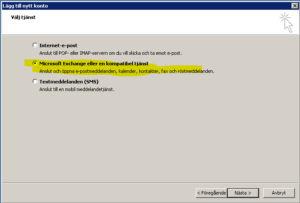
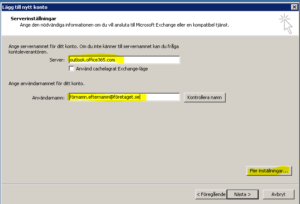
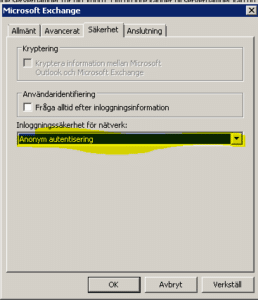
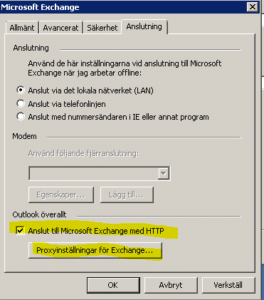
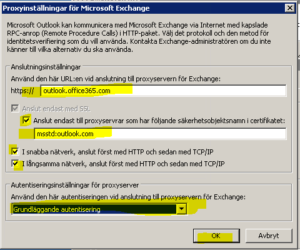
Leave a Reply